GUILD Flash Samsung Stock ROM (Official/Original Firmware) via Odin
Step 1: Download and install device driver software on your computer.
- Odin3 v3.12.3
- Install driver Samsung Android USB Driver for Windows (13.5 MB)
Step 2: Download and extract the Stock ROM (Official/Original Firmware).
SamMobilemay be the best choice to download stock firmware of Samsung device. Or you can go to Samsung Updates, XDA Forum or Google to find the correspondent firmware of your device.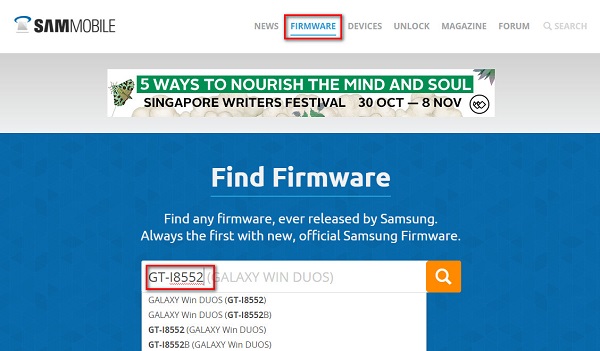
Click “Firmware” and enter your device model
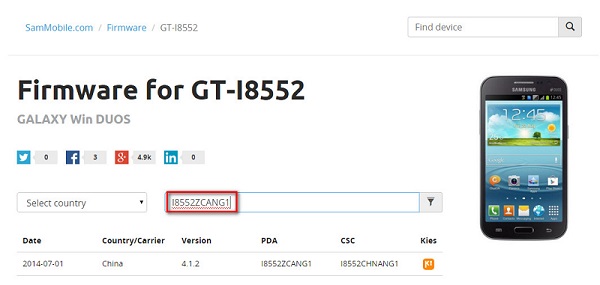
Select country or type in certain info to filter, eg.Baseband version.
After downloading it (normally a compressed file), you need to extact/unzip it to certain location of your PC. The file types that Odin uses are *.bin,*.tar and *.tar.md5.
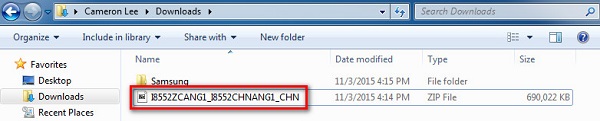
Find the file you have downloaded and then unzip it to Desktop.

You will find a *.md5 file after extracting.
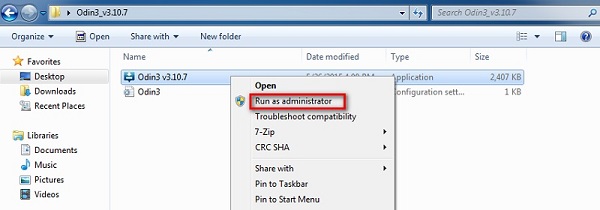
Run Odin as administartor is recommended.
Follow these steps to enter Download Mode/Odin Mode
- Power off your device
- Press and hold Volume Down key, Home Key and Power Key
- When your device vibrates, release Power key while keep holding the Volume Down key and Home key

Warning before entering into download mode
- Press Volume Up key to enter Download mode, which has a green robot figure and “Downloading… Do not turn off target!!)

Now you are in download mode.
You device should be automatically recognized by Odin. At the lower-left of Odin interface, it should show a message that says “Added!” and in the meantime you should see a light-blue box at the ID:COM section stating “COM:3” (the number depend on which USB port you have plugged the device cable and is irrelevant).

Device is connected to Odin.
- Add the BL_xxx file to BL
- Add the AP_xxx file to AP ( if firmware is a single file AD then add to file AP)
- Add the CP_xxx file to CP
- Add the CSC_xxx file to CSC (or file Home_CSC your phone without lost data )
- Add the PIT file to Odin: choose “Pit” tab, click “PIT” and open *.pit file (skip if flash stock firmware not include PIT file)
Ongoing flashing process. Do not remove your device.
When the flashing process is done and if everything goes well, you should see a big green box saying “RESET” or “PASSED” (depends on the version of Odin is used). By now, the device should be rebooted and it is safe to remove/unplug your device.

Flash succeeded.
If failed, what should you do?
Try these things first:
- Update your device driver software to the latest.
- Restart your computer.
- Run Odin as Administrator.
- Try different cable (original one or the one with better quality) and USB port (the main port recommended)
- Re-download the firmware file, make sure it is intact and match your device model


0 Comments